Automatically Import Files
The scheduler service provides the ability to poll a directory on the file system and automatically import files within that directory.
To enable automatic import, complete the following steps:
- Ensure that the scheduler service is configured and running.
- Enable the import functionality see the file import tab of the server configuration settings dialog of the XIA Automation administration tools.
- Open the import directory specified on the file import tab, by default this is the following path.
C:\Program Files\CENTREL Solutions\XIA Automation\XIA Automation Server\App_Data\Import - View the properties of the automation profile for which you wish to import files and note the display name and unique identifier on the general tab.
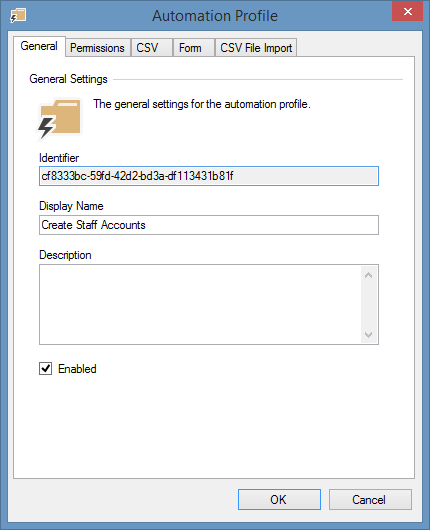
- Create a new directory in the import directory that matches either the profile display name or profile identifier.
It is recommended that the profile identifier is used as this remains constant even if the profile name is changed.
NOTE: This is done automatically if the automatically create directories option is enabled in the file import settings.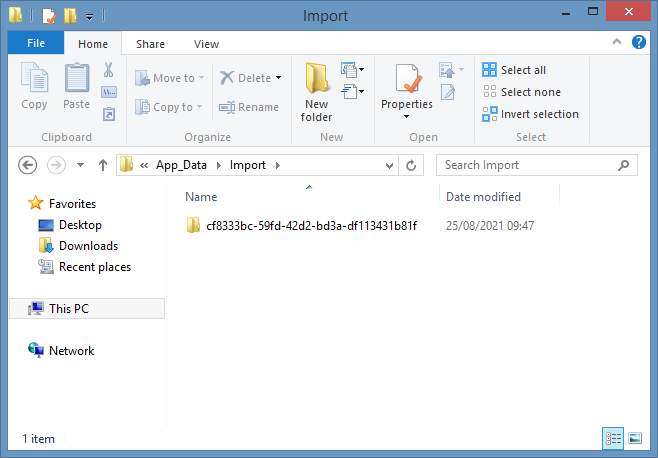
- Place any CSV files containing the data into the directory created. The files will be automatically imported by the scheduler service in date modification order at the next polling interval, and the results will be written to the audit log.
- If a file cannot be processed it will be moved to an "ImportFailures" directory within the automation profile's directory.