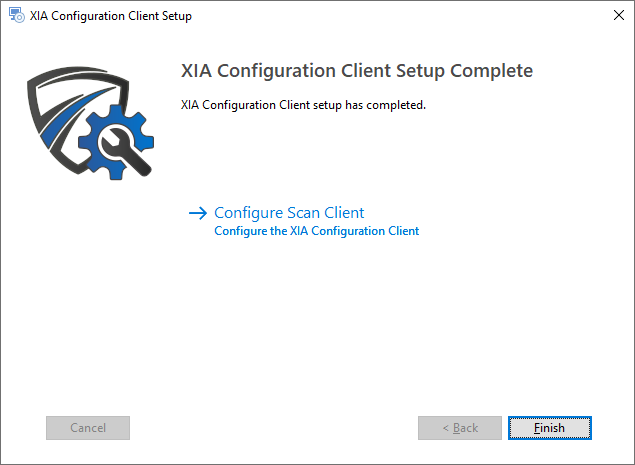Installation
The XIA Configuration Client runs as a Windows service and is used to automatically detect and document networked devices, computers and servers.
The client is installed automatically when XIA Configuration Server is installed, however it can also be installed on additional machines in other networks or remote sites that are not accessible from the XIA Configuration Server computer using the following process
- Review the roles and features that will be automatically installed.
- Check that the system you are installing on meets the client requirements.
- Within the XIA Configuration Server web interface select Tools > Download Installers.
- Click the Download button under the XIA Configuration Client heading and save the file.
- Start the installer, if the .NET Framework 4.8 is not install the Prerequisites Setup Wizard will be displayed.
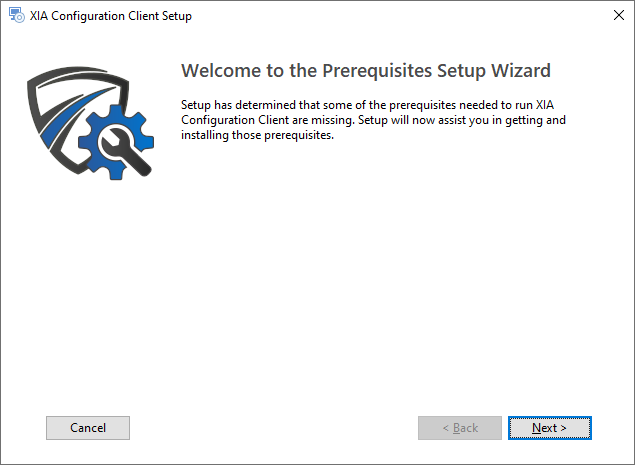
- You will be prompted to install the .NET Framework 4.8.
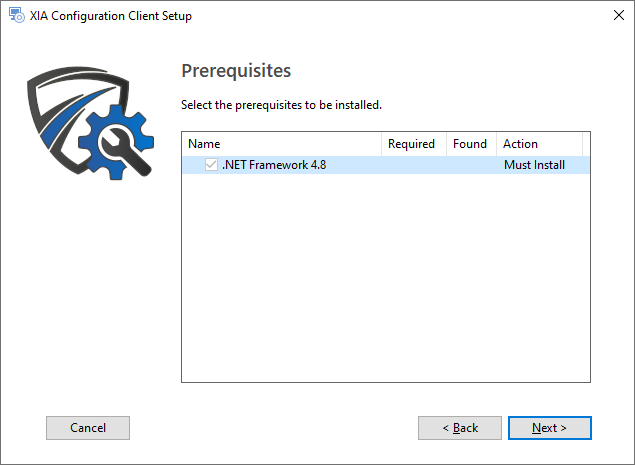
- The .NET Framework 4.8 will be installed immediately and a log file created for the installation.
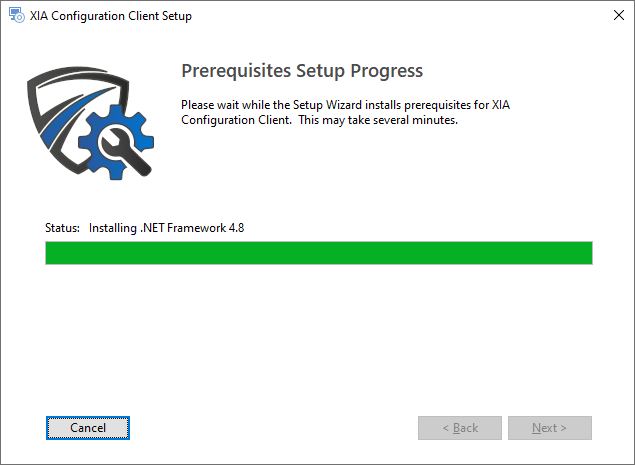
- You may be required to reboot to continue the installation. The installation will resume automatically after logging in following the reboot.
- The main installation screen will be displayed.
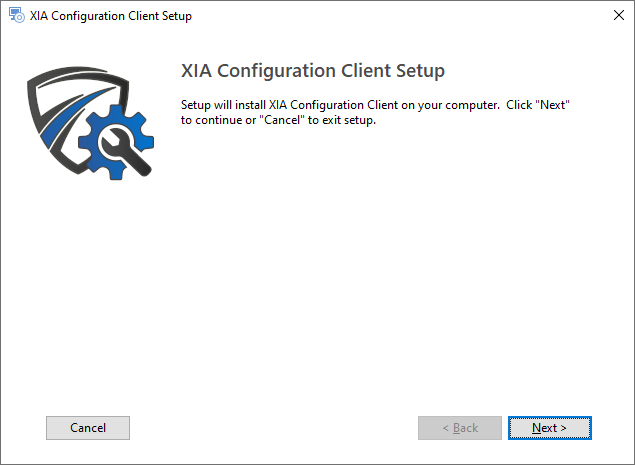
- Review the end user license agreement (EULA) and only accept if you agree to the terms. If you do not accept the terms of the agreement please cancel the installation.
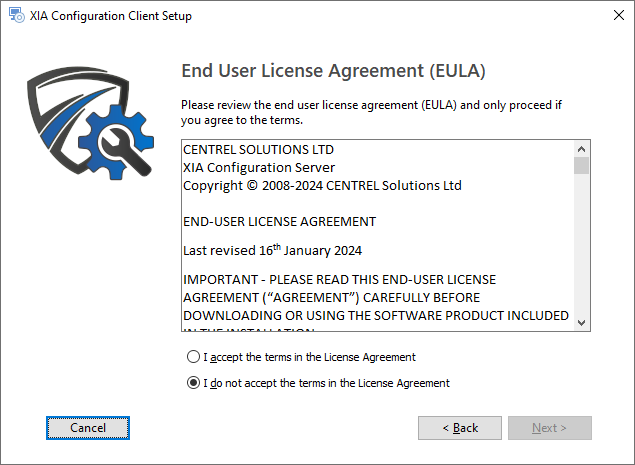
- Select the directory into which the XIA Configuration Client should be installed and click Next.
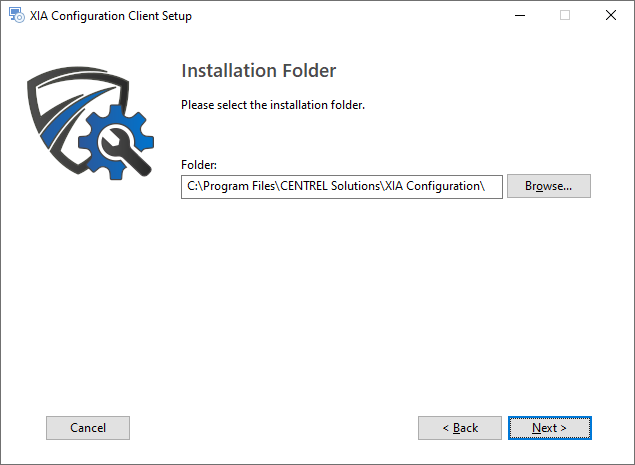
- Enter the credentials to use for the service account, this is the account that will by default be performing the scans of devices and click Validate.
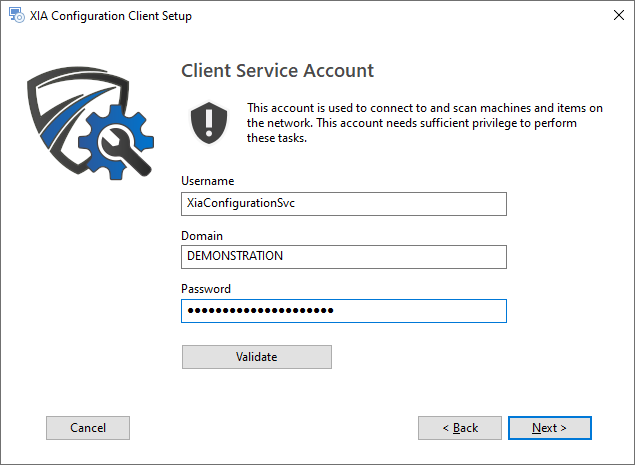
- NOTE: When using a computer on a WORKGROUP enter the computer name in the Domain field.
- Confirm that the account has the appropriate permissions and click OK, then click Next.
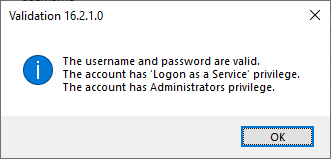
- Determine the appropriate client advanced settings and click Next.
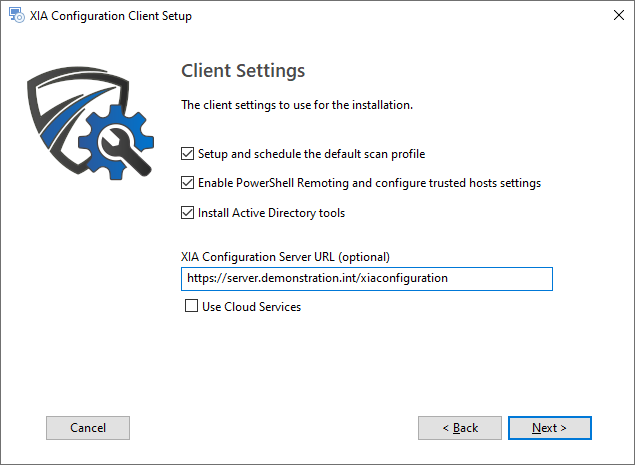
- Click Install to begin the installation.
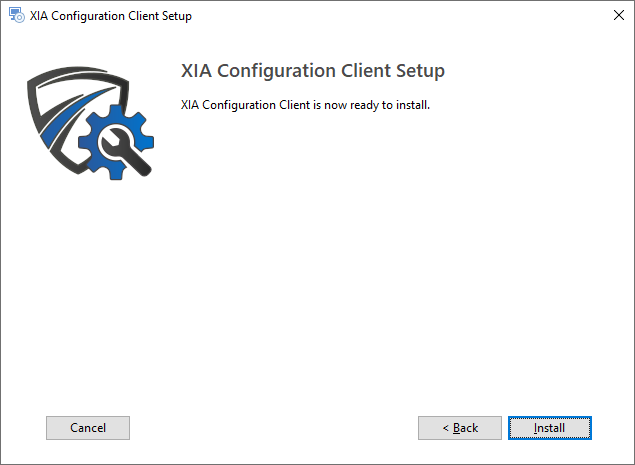
- When the installation is complete you will be prompted to configure the client, click Finish to complete the installation.