PDF Output Settings
This section allows the configuration of various aspects of the PDF documentation of items, and report output.
Cover Image
Determines the image to write to the cover of the PDF. The options include:
- None
- Blue Waves (default)
- Red Waves
- Custom
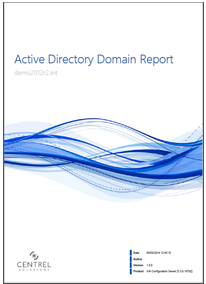
When Custom is selected, the user can browse to an image to use. The image is automatically saved in .PNG file format and scaled to the size of the PDF. Once selected you will be prompted to overwrite any existing image immediately.
Cover Logo
The cover logo allows for the selection of a company logo to be displayed in the bottom left of the PDF document, though this does not preclude a logo being used as the primary cover image. The options for cover logo include
- None
- Custom
When Custom is selected the user can browse to an image to use. The image is automatically saved in .PNG file format and scaled to the appropriate size. Once selected you will be prompted to overwrite any existing image immediately.
PDF Disclaimer Message
Determines the disclaimer message that is shown in a special disclaimer page in the PDF document.
Confidentiality Level
Determines the confidentiality level warning written in red text on the cover of all PDF documents, by default this is set to "Company Confidential".
Footer Text
Determines the text to be written in the footer of ever page of the PDF document except for the cover and table of contents pages.

Audit Export to PDF
When selected, this option ensures that every time a user exports an item to PDF the action is audited within the XIA Configuration event log. This option is disabled by default.
The event ID recorded by this action is 3031.
Character Support (requires Windows 2008 R2 or above)
Determines which of the following character sets are supported when exporting to PDF.
- Default
- Traditional Chinese
- Simplified Chinese
When this setting is changed, the application pool running the XIA Configuration Server site must be restarted for the changes to take effect.
PDF Watermark
Determines the Watermark that is rendered on all pages within the PDF Document.
NOTE: When using the Trial or Workgroup edition of XIA Configuration Server this option is ignored and the default watermark for that license type is applied automatically.
To save the settings click the Save PDF Settings action point.