Google Service Account Setup (Part 1)
Follow these steps to enable login using a Google service account.
For more information see
https://cloud.google.com/iam/docs/creating-managing-service-accounts
- Go to the Google Cloud Console and login as a user with appropriate permissions.
https://console.cloud.google.com/ - From the navigation menu go to IAM and Admin > Service Accounts.
- Create a new project if required.
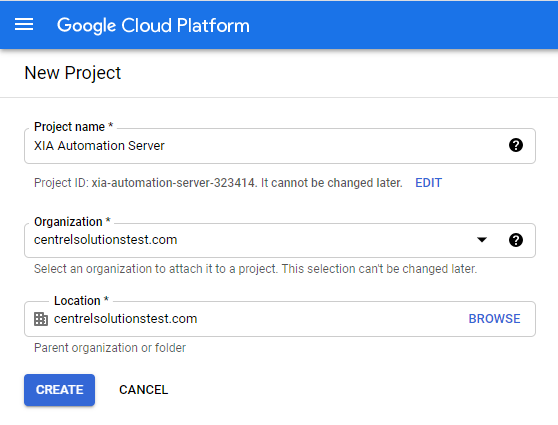
- Click the create service account button.

- Enter the appropriate details and click create and continue, and then click done.
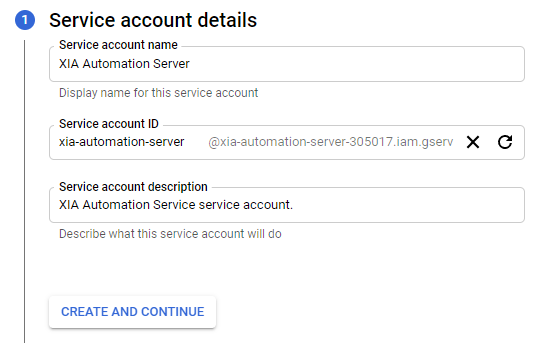
- Open the details of the service account, and click show advanced settings.
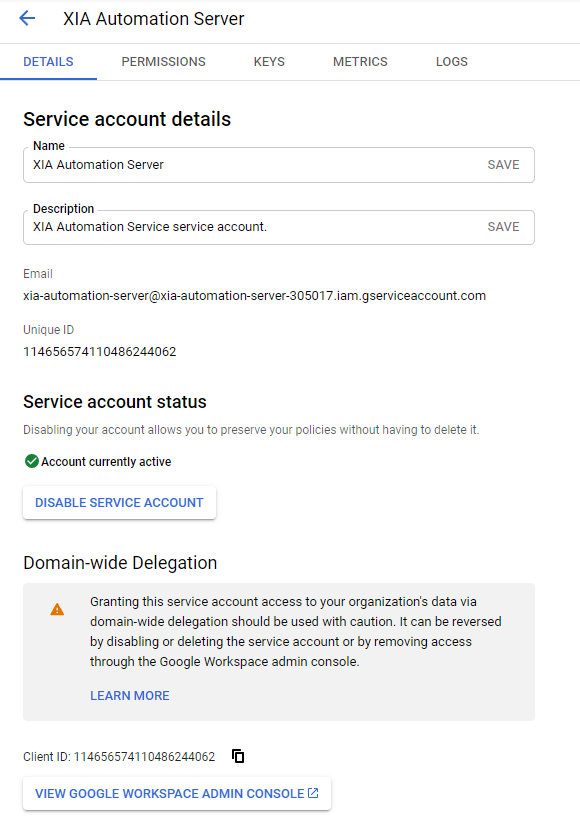
- Make a note of the value of the Email field - this is the service account email to use for the connection settings.
- Make a note of the Client ID - this is required later in this section.
- Go to Keys.
- Click Add Key > Create new key > P12.
- Save the file when prompted, this is the private key file.
- Make a note of the private key password.

- The key should be listed.

- From the navigation menu go to APIs & Services > Library.
- Search for the Admin SDK API and click enable.
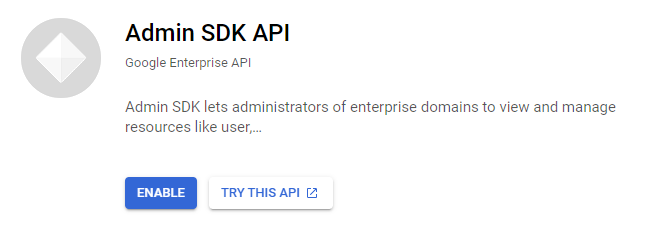
- Continue with the steps in Google Service Account Setup (Part 2).