Configure SSL (HTTPS)
To configure XIA Links Server to use SSL (also known as TLS) complete the following steps.
NOTE: This section is for guidance only, for more information review the documentation for the version of Internet Information Server (IIS) in use.
- An SSL certificate in .pfx format is required before proceeding - this can be generated by your network administrator or purchased from a 3rd party.
- Open the Internet Information Server (IIS) Manager tool.
- Select the server node, then double click Server Certificates.
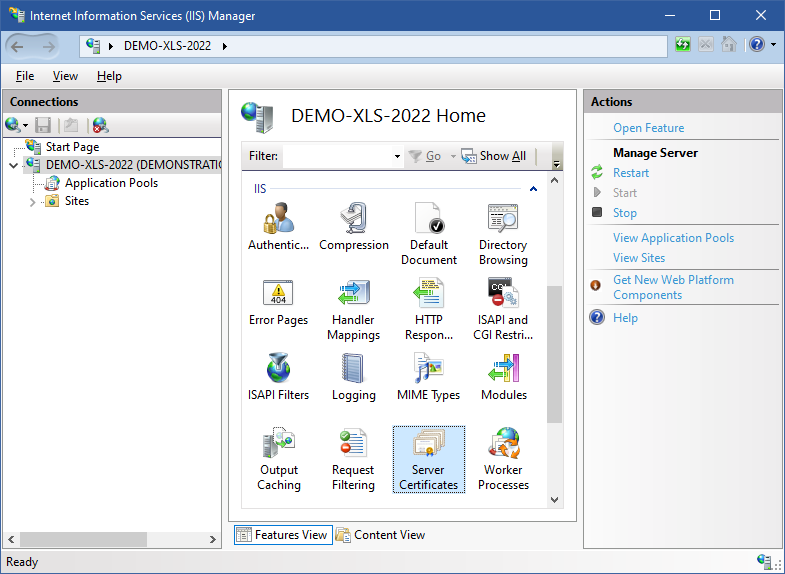
- Right click and select Import.
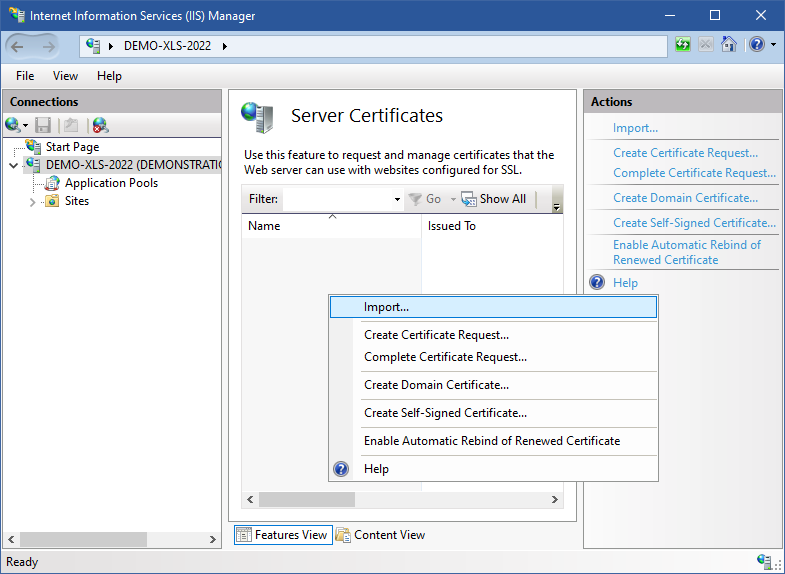
- Browse to the SSL certificate and enter the password.
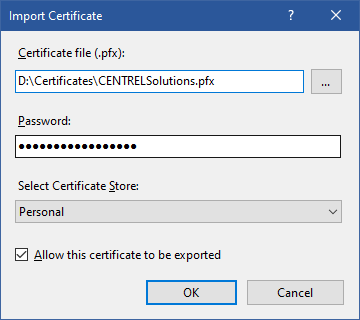
- Ensure that the certificate is installed.
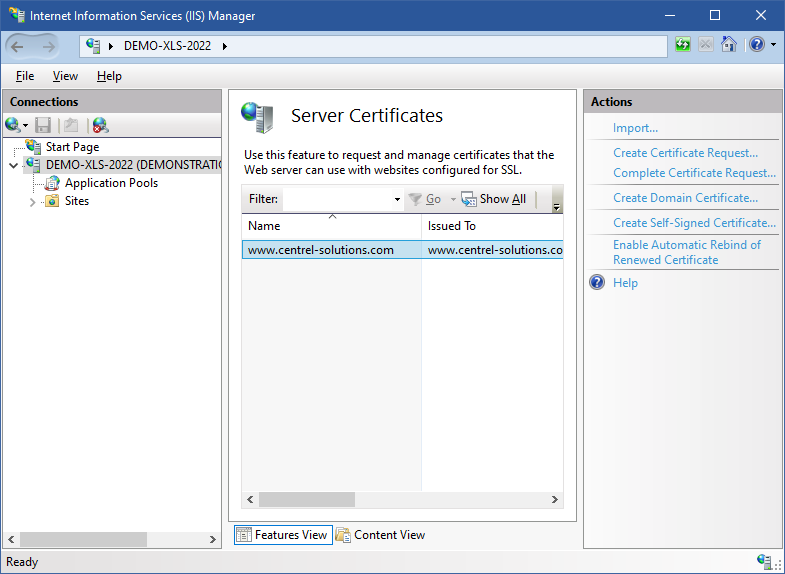
- Select the web site hosting XIA Links Server and click Bindings.
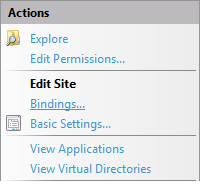
- Add a new binding selecting the certificate and assign the host name as required.
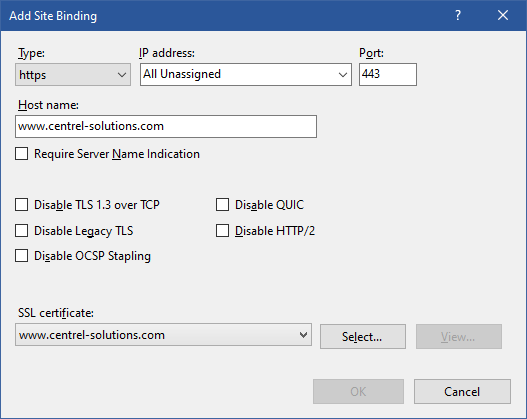
- Optionally remove the default HTTP binding if required.
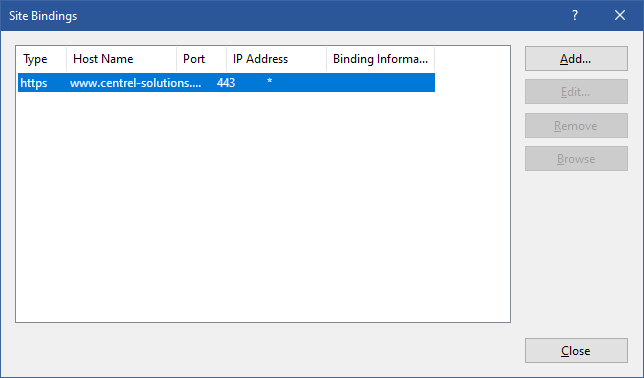
- Select the XIA Links Server application and double click SSL Settings.
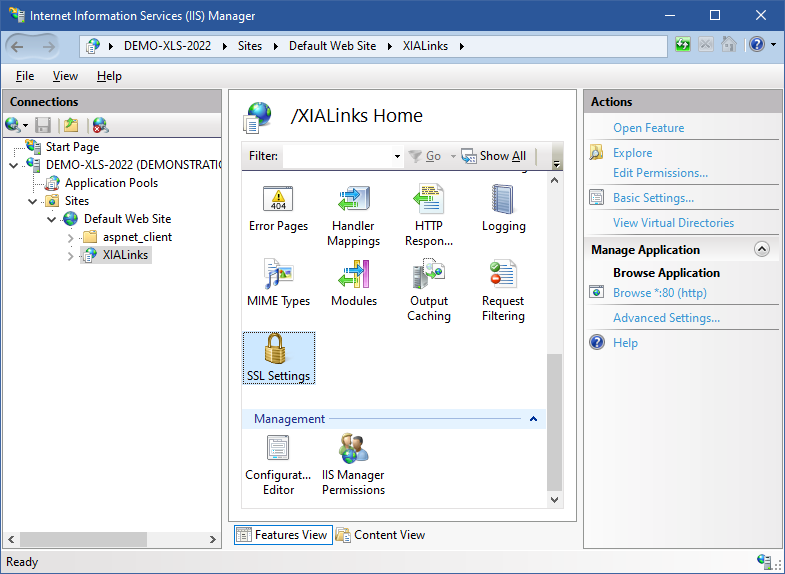
- Select Require SSL if required.
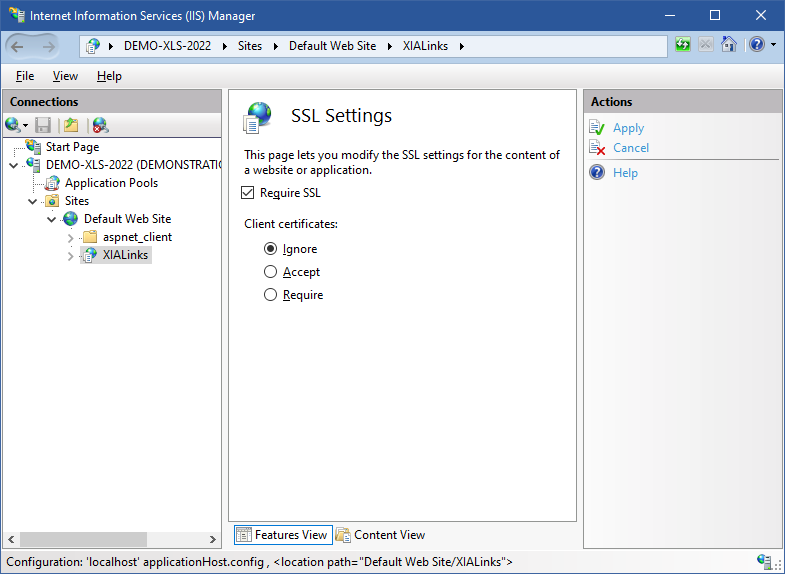
- Ensure that the installation can be accessed from a web browser.
- Right click the XIA Links Server shortcut on the desktop, and click properties.
- Set the server address as required.
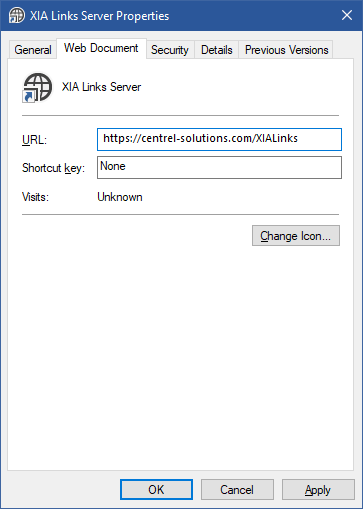
- Configure the XIA Links Client to use the new URL, typically this is done within the Group Policy settings.