Troubleshoot TeamViewer Connections
To troubleshoot issues with TeamViewer, first run the TeamViewer application from here:
https://www.centrel-solutions.com/support/teamviewer
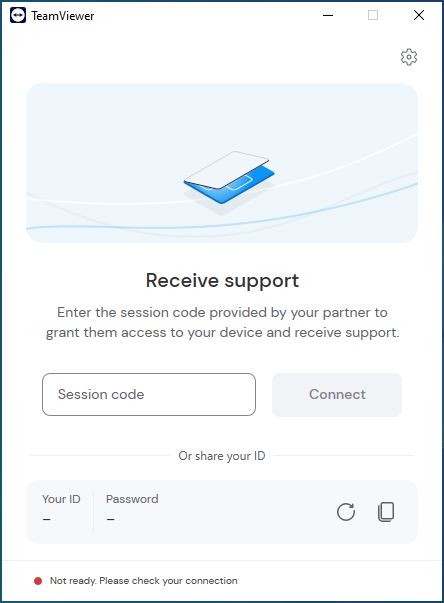
If the connection does not say Ready to connect, check the following:
-
Ensure that the machine has an internet connection and that port HTTPS/443 is allowed out through the firewall. Please see the TeamViewer guide on Which ports are required for TeamViewer for more information about the firewall requirements.
- Ensure that the TeamViewer servers have not been explicitly blocked by your network support team.
-
Click the cog icon to view the TeamViewer options:
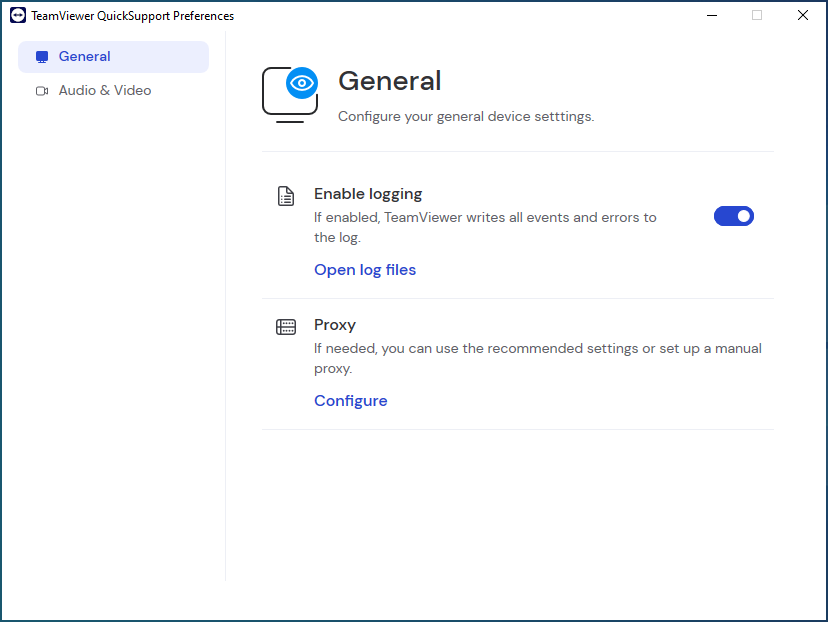
-
Click Configure next to the Proxy section and ensure that the settings match your network configuration.
-
Ensure that Enable logging is ticked and click Open log files. Please send the log files to the CENTREL Solutions support team.